Communicate Effectively at Work
Use digital tools to communicate and collaborate with others in the workplace more effectively. Hold a team meeting, collect feedback, create and share a proposal, and present the information to an audience.
Example outcome
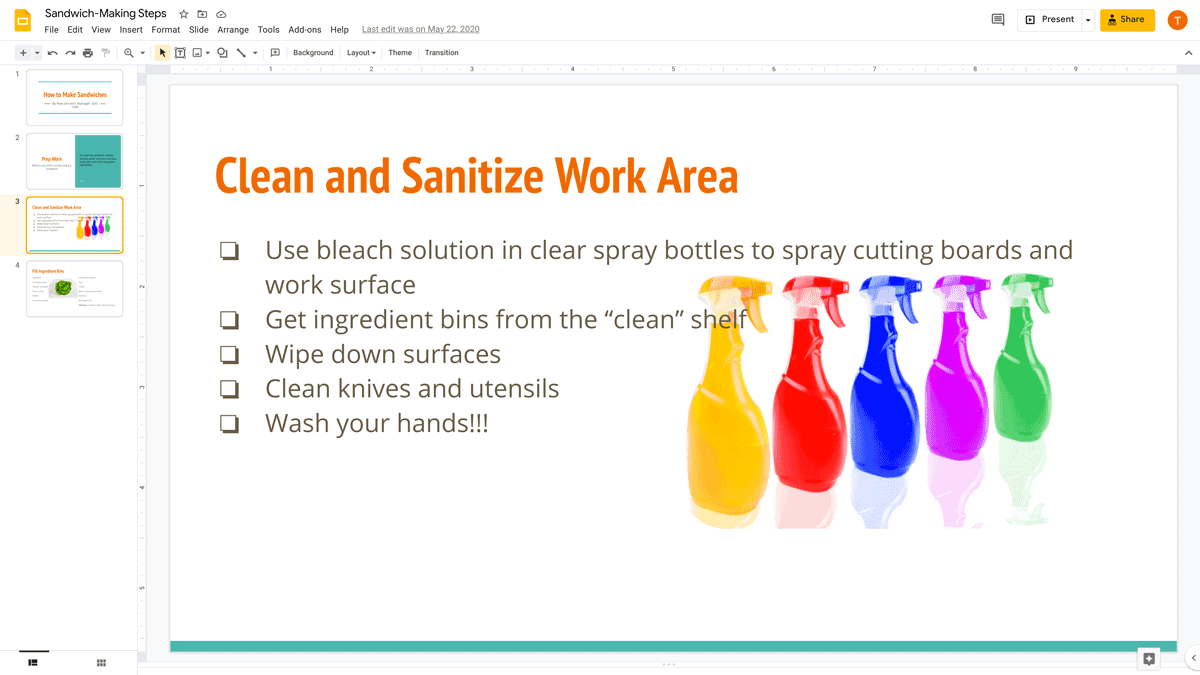
Time to complete
Digital tools
Skills
Lessons
Lessons